OntoPortal User Guide
Welcome to the official OntoPortal User Guide for each portal within the OntoPortal alliance. Please select a chapter or section from the menu to get started.
In the following sections, you will find straightforward description of how to contribute to this user guide, edit shared files between the portals in the alliance, and add or edit specific content for each portal.
How to contribute
How to add a new shared section?
- Create a new file with the extension
.mdwithin this path:shared_doc/chapter_name/section_name/sub_section_name.md - Populate it with the desired content.
How to use this shared content for different portals?
Create a new file with the extension
.mdwithin this path:docs/users-guide-docs/documentation/portal_name/chapter_name/section_name.mdInside this file, use this command:
include shared_doc/chapter_name/section_name/sub_section_name.mdto include the desired file.To include multiple files, simply repeat the same command, specifying the correct file names each time.
How to personalize the content for a specific portal?
- Within section’s file, you have the flexibility to insert your desired content either before or after the include tag.
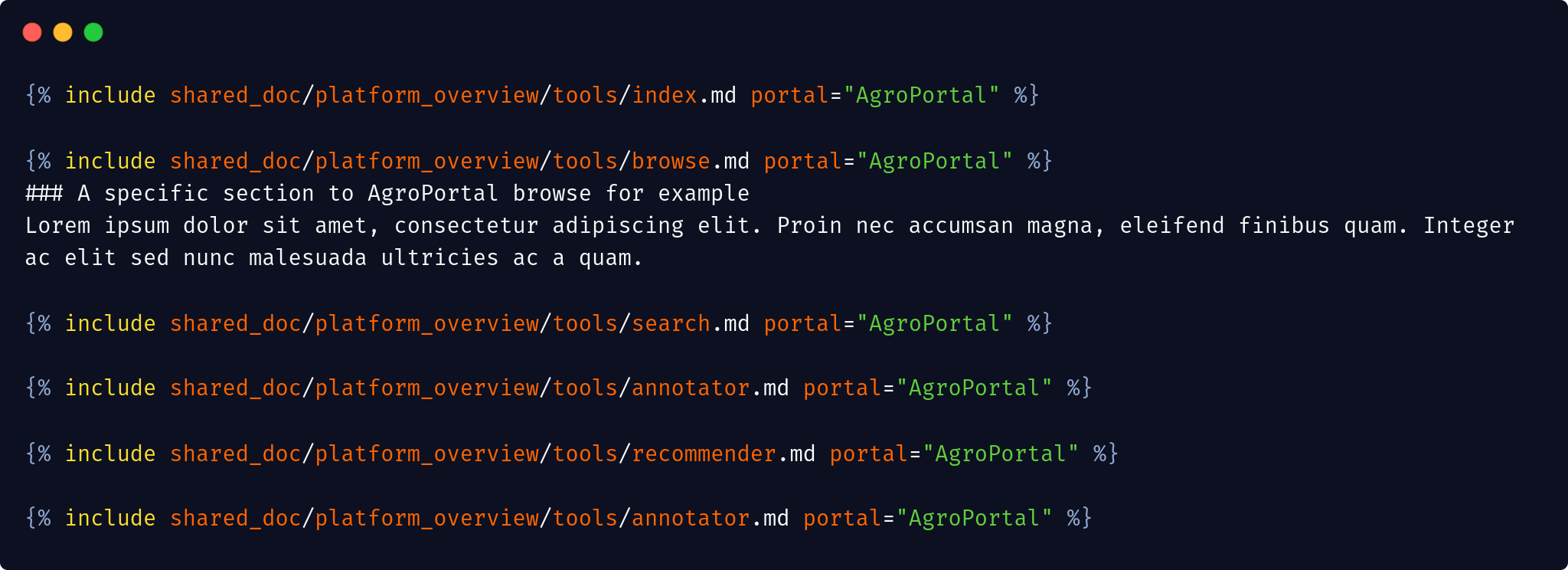
- If the portal has a unique section that isn’t intended for inclusion in the shared table of contents, you can create a dedicated file for it. Then, you can add the desired content directly to this file without including any other files.
How to use a variable portal name in shared files texts?
- Inside the shared file, instead of writing the name of the portal, for example AgroPortal, you replace it by the variable
include.portal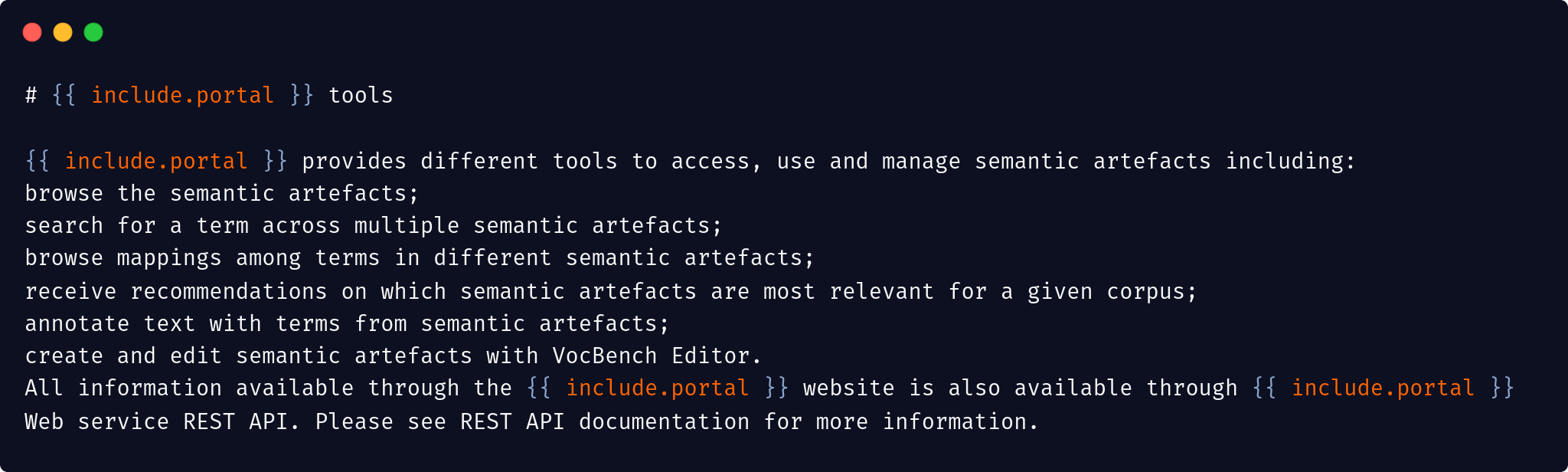
- When you include this file, you need to pass the value of the portal variable like this:
include shared_doc/chapter_name/section_name/sub_section_name.md portal="AgroPortal"
How can screenshots or figures, which vary between portals, be incorporated into the shared files?
- Put the figure in this path:
assets/images/ontoportal/figures/portal_name/figure_name.png - Use this command
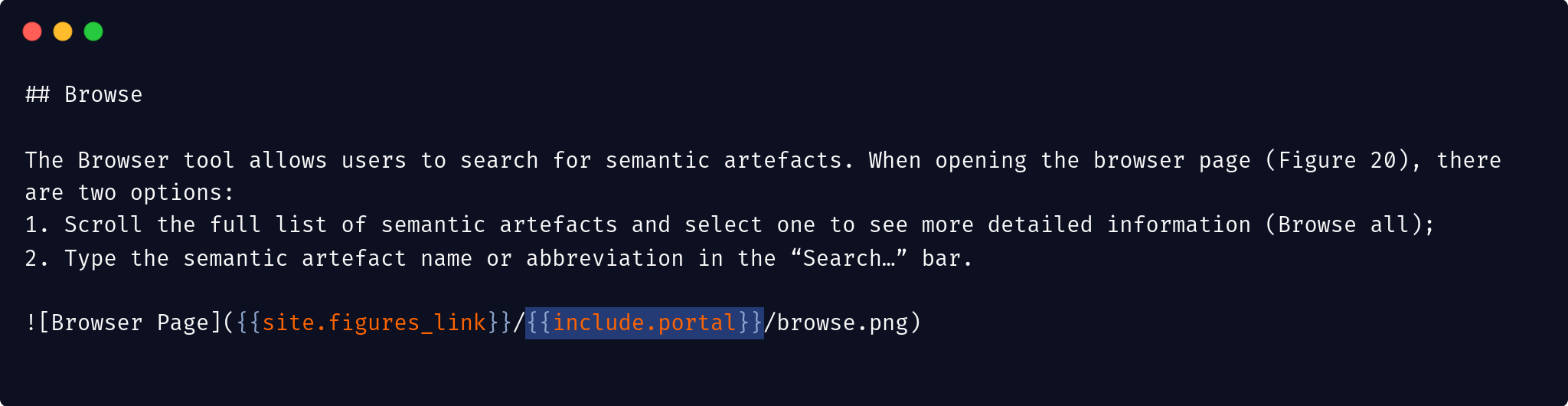
- When you include this file in a specific portal’s doc, you need to pass the value of the portal variable like this:
include shared_doc/chapter_name/section_name/sub_section_name.md portal="AgroPortal"
Important notes
In the very top of the portal’s file, you need to specify these params to make your section appears in the Table of contents and the side nav:
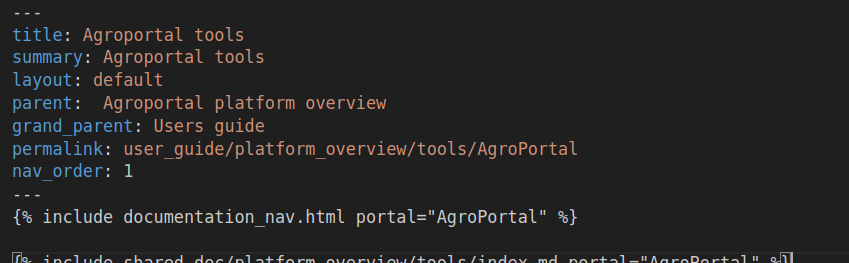
Also in these files, you need always to add this command in before including or writing any content to include the navigation (portal’s logos)
include documentation_nav.html portal="AgroPortal"To put a command inside a
.mdfile you need to put it inside {% HERE %}To use a variable inside your text, you need to put it inside { include.VAR_NAME }
Files structure
The files are structured as follows:
- Shared content across all portals is located in the folder:
_includes/shared_doc - Each portal has its own folder named with the name of the portal in:
docs/users-guide-docs/documentation - From each portal’s specific file, we can include the shared documentation to add to it or incorporate specific content.
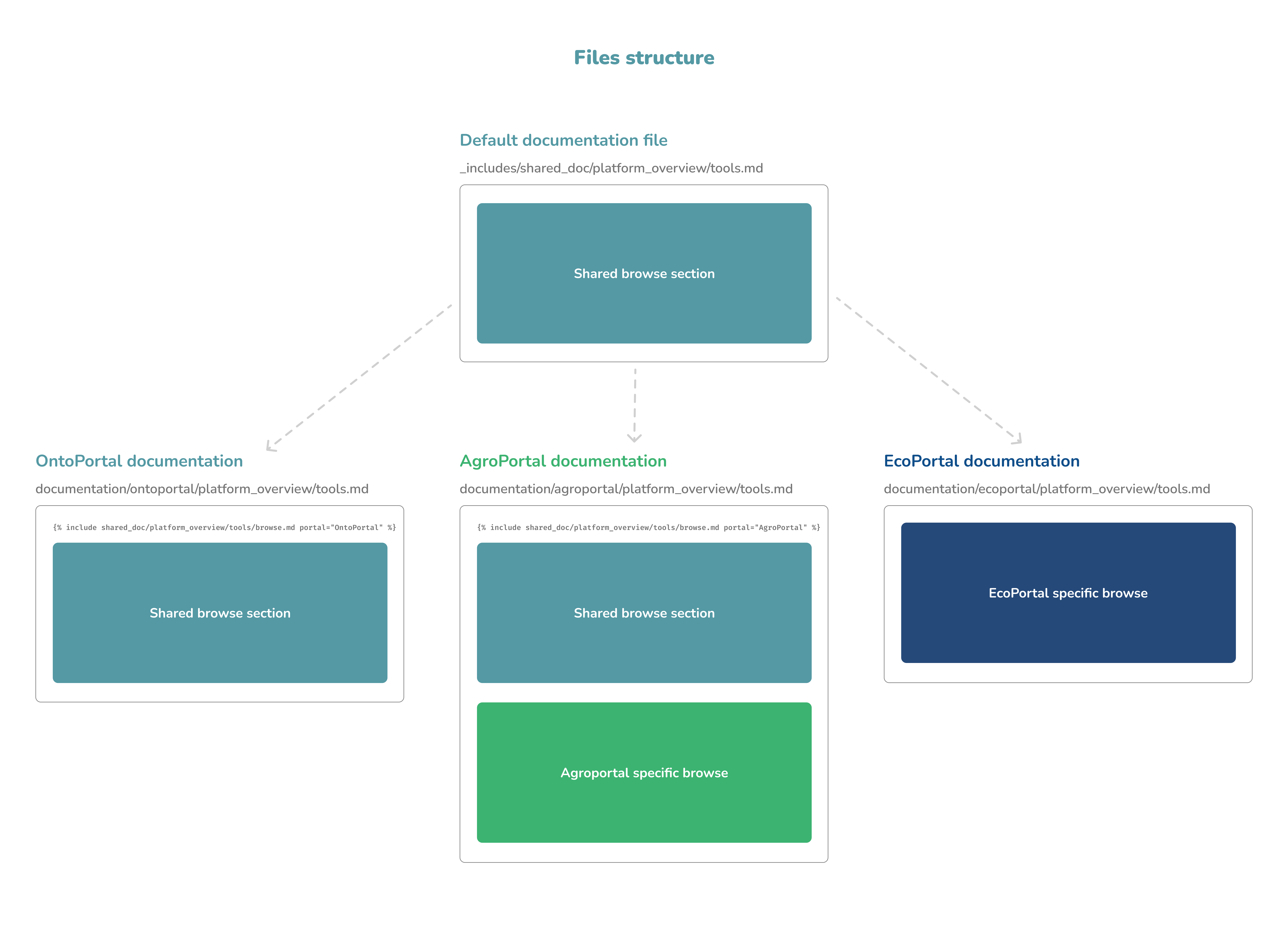
links:
Table of contents
- About
- About
- About
- About
- Ecoportal platform overview - Tools page
- Ontoportal platform overview - Tools page
- Agroportal platform overview - Tools page
- Ecoportal tools - Tools page
- Ontoportal tools - Tools page
- Agroportal tools - Tools page